This tutorial was written by Charlotte/CharRose. This may not be reproduced. Do not copy and pass the tutorial I have written around groups. You may link to it and if there are any issues with the tutorial Let me know. All images and examples were made by Charlotte/CharRose and are NOT to be snagged or used anywhere else. Any Resemblance to another tutorial is purely coincidental.
Written February 21, 2007
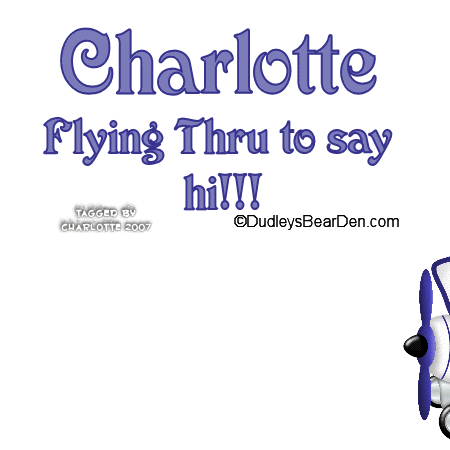
Psp of course....
Tube of your choice. Can not share mine sorry.
Animation shop.........
Here is what we will be making......Of course your's will be slightly different because of the image you use.
There may be a easier way to do this but it's the only way I know. It is tedious at parts but end result is cool........
Open a new image 400 by 400 or 450 by 450 your choice.
Copy and paste the tube you are using.
Resize as needed.......... You have to estimate space for words and sayings and copyright as we can't do this part itll last....... No background decoration either till we get the image animated.......
In your layer pallette delete the blank layer you only want the layer with your image

Move your object until it is off the screen like below.
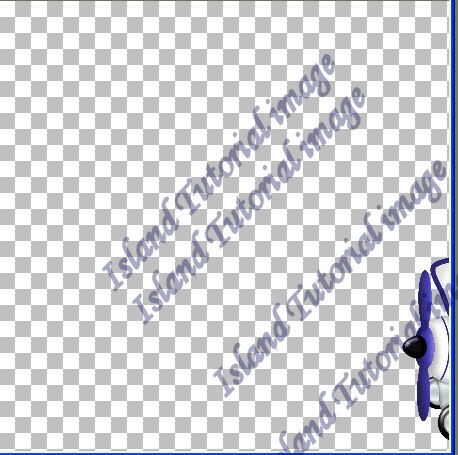
Right click on Layer pallette and Duplicate.....
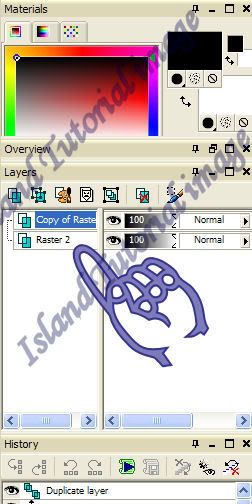
With your mover tool
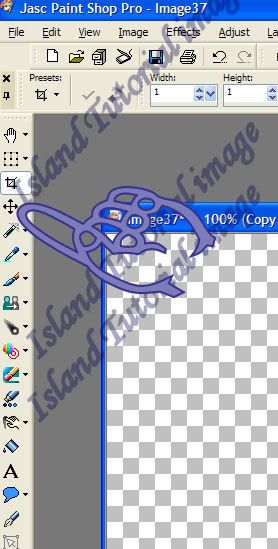
Move the one you duplicated Forward a little. I try to find something to where i can line the one object up on each move. This keeps it from getting the up and down thing going on........ This part takes patience and time lmao......
I always duplicate the Last layer I moved....... Continue....
Duplicate.... Move forward.....
Duplicate....... Move forward........
Do this until you have something like below... look at the image below where the tube is. that is what your frame should look like....... where the hand is I am just showing you that I ended up with 36 frames...... Every one would be different. Size and length of a tube factors into it.
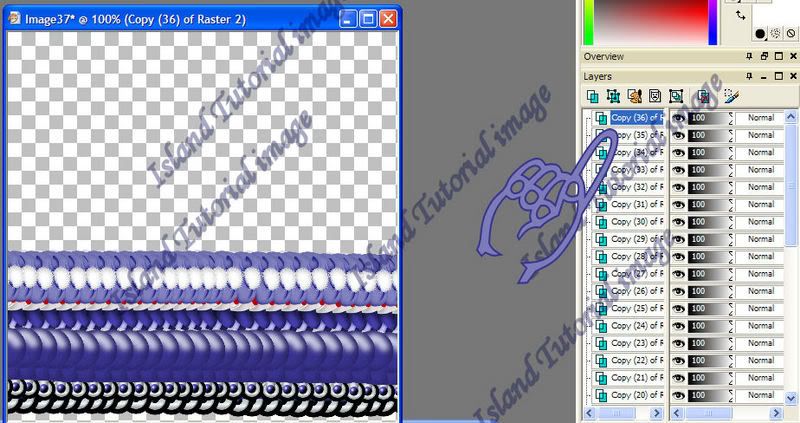
I like to double check make sure the animation is going to work....... So Save as a psp file I usually name mine work in progress.......
Open animation shop and run your animation...... If you have done it right it will look simliar to below.......
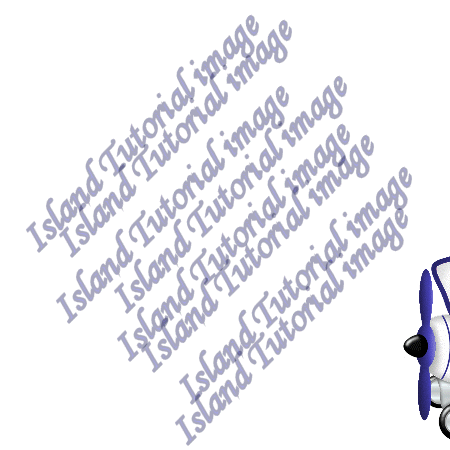
If you like it great we are ready to move on but first save your psp file of the animated project. I do this in case I mess up at least I still have the animated object......
Back in psp.......
Add a layer with your copyrights/watermarks.......... than add a layer with your words and name etc.........
I choose to leave my name off at this point as I want to save it to make for others......
Right click on any layer in your layer Pallette
Go to view--none
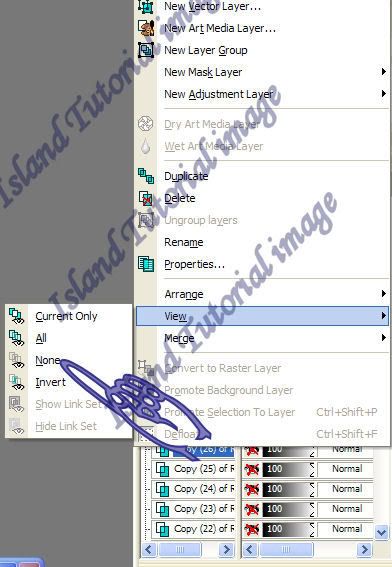
Now unhide the layer with your watermarks and the layer with your words....... Right click and merge visible........
Right click on your layer pallette again.... View...... All
Use example above if you need a reference.
Save as psp......... Open in animation shop.......
Find the layer with your name and copyright.....
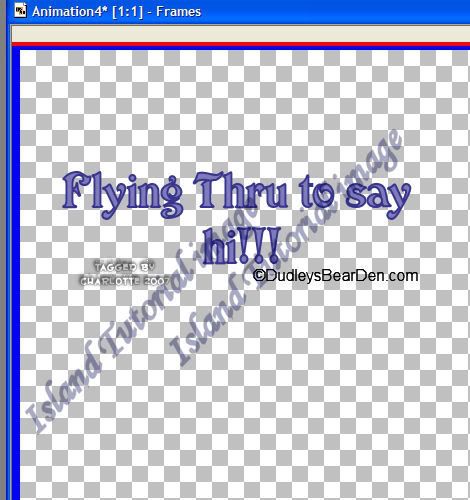
Right click on JUST that........ Cut........
Find your first layer......... Edit--Select all
Make sure your propgate button is pushed Look below
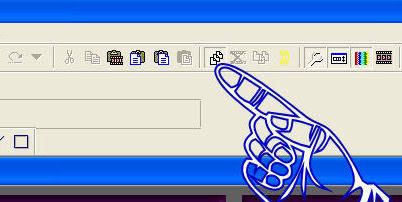
Right click First frame--Paste--Into selection frame
Run animation to make sure it worked..... If it didnt go on all layers than you didnt have the button above pushed in OR you didnt have all frames selected........
If the names are not where you want them or it don't look right...... Undo and do again.......
Before we finish......... Stop animation.......Back on your frames......
Right Click....... Animation properties........
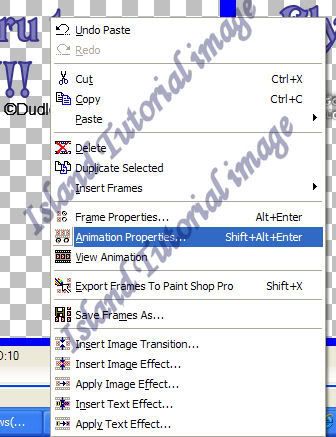
Change it to Opaque...... Choose White......... Click ok
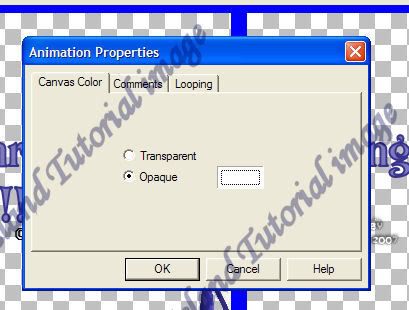
And all backgrounds on your animation will go white......... This will keep your animation from having a ugly black border .........
change speed if you wish...... Right click..... Frame properties........ go up in #'s for slower......
And thats it we are done.........
Ty for doing my tutorial.
I hope you enjoyed this tutorial any questions just ask....

No comments:
Post a Comment